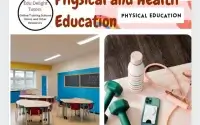Word Processing I – JSS 1 Computer Studies Second Term Lesson Note
SUBJECT: Computer Studies
CLASS: JSS 1
TERM: Second Term
WEEK: 4
AGE: 10 – 12 years
TOPIC: Word Processing I
SUB-TOPIC: Introduction to Word Processing
DURATION: 40 minutes
BEHAVIORAL OBJECTIVES
By the end of the lesson, students should be able to:
- Define word processing.
- Define a word processor.
- List and explain the uses of a word processor.
- Identify examples of word processors.
- Describe the steps for loading and exiting a word processor.
KEYWORDS
- Word Processing
- Word Processor
- Document
- Editing
- Formatting
SET INDUCTION
The teacher asks students to mention different ways they write or edit text, such as using pen and paper, typewriters, or computers. The teacher then introduces the topic by explaining that computers have special programs for writing and editing text called word processors.
ENTRY BEHAVIOR
Students have basic knowledge of writing, typing, and using a computer keyboard.
LEARNING RESOURCES AND MATERIALS
- Computer system with Microsoft Word installed
- Projector (if available)
- Textbooks and notebooks
BUILDING BACKGROUND/CONNECTION TO PRIOR KNOWLEDGE
The teacher reminds students about previous lessons on the use of computers for different purposes and relates this to how computers help in creating, editing, and printing documents.
EMBEDDED CORE SKILLS
- Communication skills
- Critical thinking
- Digital literacy
CONTENT BREAKDOWN
I. Definition of Word Processing
Word processing refers to the use of a computer program to create, edit, format, and print documents. It allows users to type text, make corrections, change text appearance, and save work for future use.
II. Definition of Word Processor
A word processor is a software application used for creating, editing, formatting, and printing text-based documents. Examples include Microsoft Word, Google Docs, and WordPad.
III. Uses of a Word Processor
Word processors are used for various purposes, such as:
- Typing letters and reports
- Formatting documents with different fonts and styles
- Editing and correcting mistakes in texts
- Creating tables and inserting images
- Saving and printing documents
- Checking spelling and grammar
- Creating professional presentations and publications
- Designing newsletters and flyers
- Writing books and research papers
- Storing important documents for future use
IV. Examples of Word Processors
Some common word processors include:
- Microsoft Word – A widely used word processing software.
- Google Docs – A cloud-based word processor.
- WordPad – A basic word processor included in Windows.
- Notepad – A simple text editor for plain text files.
- LibreOffice Writer – A free and open-source word processor.
- WPS Office Writer – A word processing application similar to Microsoft Word.
V. Loading and Exiting a Word Processor
Loading a Word Processor:
- Click on the Start Menu.
- Type the name of the word processor (e.g., Microsoft Word).
- Click on the application to open it.
- Wait for the program to load.
- Start typing your document.
Exiting a Word Processor:
- Click on the File Menu.
- Select Exit or Close.
- If prompted, choose Save to save changes before closing.
- The program will close.
EVALUATION
Fill in the blanks with the correct answers.
- __________ is the process of creating and editing text documents on a computer.
a) Word Processing
b) Spreadsheet
c) Painting
d) Browsing - A __________ is a software used for creating and editing text documents.
a) Word Processor
b) Calculator
c) Web Browser
d) Operating System - Microsoft Word is an example of a __________.
a) Database
b) Word Processor
c) Programming Language
d) Web Browser - One use of a word processor is __________.
a) Playing games
b) Formatting text
c) Watching videos
d) Listening to music - A basic word processor found in Windows is __________.
a) Google Docs
b) WordPad
c) Notepad
d) Excel
CLASS ACTIVITY DISCUSSION (FAQs)
- What is the main function of a word processor?
- A word processor is used to create, edit, format, and print documents.
- How is a word processor different from a typewriter?
- A word processor allows editing and formatting of text, while a typewriter does not.
- Which word processor is commonly used in offices?
- Microsoft Word is widely used in offices.
- Can we use a word processor on a mobile phone?
- Yes, apps like Google Docs and Microsoft Word can be used on mobile phones.
- What is the advantage of saving a document?
- It allows users to edit and access the document later.
- Which word processor is free to use?
- Google Docs and LibreOffice Writer are free word processors.
- Can images be inserted in a word processor?
- Yes, images can be inserted into documents.
- What happens when you exit a word processor without saving?
- Unsaved changes will be lost.
- Is spell check available in all word processors?
- Most advanced word processors have spell check features.
- How do you open a word processor?
- Click on the application icon or search for it in the Start Menu.
ASSESSMENT (EVALUATION QUESTIONS)
- Define word processing.
- What is a word processor?
- List five uses of a word processor.
- Mention four examples of word processors.
- Describe the steps for loading a word processor.
- Explain how to exit a word processor.
- Why is Microsoft Word important?
- Name a free word processor.
- How is word processing different from handwriting?
- What happens if you do not save your work before exiting?
CONCLUSION
The teacher marks students’ work, provides corrections, and summarizes the lesson by highlighting the importance of word processors.